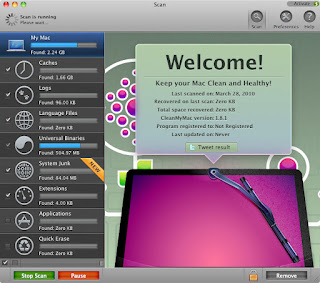Best Wifi Adapter for KisMAC
Ouch!
I was told that, because of some obscure copyright regulations, I can not host the post on this blog. (it has the word "Mac" in it)
So, I moved it to somewhere where the word "Mac" is not in the title.
Sorry for the confusion ....
Monday
Speed Up My Mac
Spring Cleaning
How to speed up my Mac
Do you remember when your Mac was brand new? It was fast, huh?
With the time your mac may have became a little sluggish, a bit slow to respond.
Wait ! Don't sigh! You can do something! They're apps for that!
They are a bunch of free apps in fact, each of them doing a great job at speeding up your Mac.
Let's look first at the culprits, and the ways to fix the issue(s)
Multiple languages
Each programs ships with at least 10 to 12 languages ready. Some of them are out with more than 50, including Klingon, Swahili & Breton (!) Unless you are using all them on your Mac, you may just need few. For the most of us: one.
Removing them will free up to 7GB of space.
Prog to use: Monolingual , CleanMyMac, MacKeeper
Universal Binaries
Once upon a time, it was Power PC, now it's Intel Chips.
Some progs are still written for both, hence a lot of the code is useless either for one or the other.
(If you are on Power PC and are going to move to Intel soon, skip that step)
Progs to use Xslimmer, CleanMyMac, MacKeeper
Caches
Cache(s) are made to store information that you may need to re-use. If you use Safari, Firefox or Google Earth, you probably have (large) cache hogging your hard drive.
You can do the following test: Open Google Earth and make a flight over New-York-Paris-London-Boston. Then Re-do it. Much faster now: The Cache!

Yes, it's faster but I recently discovered that the cache for my Google Earth -only- was 650MB.
If you add all the other App using a cache ... you have few gigs there.
Progs to use: The App itself, Onyx, CleanMyMac, MacKeeper
Apps
If you uninstall your Apps by trashing the App itself, there is a great chance that they are not properly removed and you left dust balls behind you. You need to remove those apps properly, along with the plists and attached folders App removal. AppCleaner is able to protect your App against unwanted deletion.
Progs to use: AppCleaner, CleanMyMac, MacKeeper
Memory
Memory is in high demand!
If you start you Mac with 10 Apps on "Open at Login", then have everything on the face of the earth running by default (Bluethooth, Universal Access, etc ) it will drain the resources.
Take a look at Apple Menu > System Preferences > Accounts > Login Items. You'll see what's running at login.
I love DropBox, but if don't need it, I just kill it for the time being. Ditto for Airport (WI-FI). I used to launch everything at login, just by convenience; I quickly stopped doing that when I realized how much it slowed my Mac.
Also, take a look at your widgets: We all have a tendency to "Widget Overload"and they are running in the background.
A quick look at Activity Monitor may make you gasp: RAM use @ startup: Photoshop 70MB, Firefox 70, Excel 70 Etc. Some Apps (i.e Photoshop) may go up to the gig when in use, and the memory is not always freed when you Quit the app.
Progs to use: Your common sense, iFreeMem
Diverse Junk
Logs, System Junk
Logs are kept for diverse reasons, i.e crashes etc. Unless you have repetitive issues, (insert here a picture of Office Foe Mac) you do not need to keep them for ever.
Progs to use: Finder, CleanMyMac, MacKeeper
Double Trouble
Because I am a reformed windows user, I have a tendency to backup everything. And then backup the backup. Still, sometimes it's not enough. (50 crashes on Excel and counting. Thank you MS)
Because of that, I end up with duplicates and triplicates. Chipmunk does the trick: It checks your HDD for duplicates. After that, it's your decision to delete or keep. MacKeeper does a good job too.
Fragmented Files
OS X has a self control over fragmented files, hence you do not need a defragmenter. The thing that you can do for large files is to copy or move the files or directory to an external HDD, Delete them on the original and re-copy to the HDD. It does not make miracles but when re-copied, they are copied in one block. issue: it does change the date and time on the file, and it's time consuming.
What I would do if I Were You
If something can wrong, it will! Hence an excellent idea is to Backup With Time Machine. Seriously!
CleanMyMac does almost everything, BUT it has a Demo limitation of 210MB of cleaning. The Good news is that there is a Workaround.
To avoid reaching the limit in the seconds, I would first start with Monolingual and Onyx and once the bulk has been removed use CleanMyMac. Just use the Workaround explained here to reset the limit.
iFreeMem does not increase your total memory but solely swap some RAM. It creates a temporary increase in the RAM available.
Before Clearing the Binaries: Be sure to update the "safe list" Some progs have a Checksum verification. To avoid pirated versions, if the checksum is not correct, they will stop working.
Hence - UPDATE THE SAFE LIST - (CleanMyMac >> Preferences )
Onyx Does much more than clearing cache. It Checks the SMART Status and is able also to tweak your preferences on a click. And that's 02% of what is can do.
iFreeMem available here
Xslimmer is here (Demo)
Once Installed,
Backup with Time Machine, then run Monolingual First, Then Onyx (Smart, Plist, Cache)
then finish with a polish with CleanMyMac
Check your "Open at Login" settings, reboot and you should be all set.
A good spring cleanup can save you up to 10-12 gigs
How to speed up my Mac
Do you remember when your Mac was brand new? It was fast, huh?
With the time your mac may have became a little sluggish, a bit slow to respond.
Wait ! Don't sigh! You can do something! They're apps for that!
They are a bunch of free apps in fact, each of them doing a great job at speeding up your Mac.
Let's look first at the culprits, and the ways to fix the issue(s)
Multiple languages
Each programs ships with at least 10 to 12 languages ready. Some of them are out with more than 50, including Klingon, Swahili & Breton (!) Unless you are using all them on your Mac, you may just need few. For the most of us: one.
Removing them will free up to 7GB of space.
Prog to use: Monolingual , CleanMyMac, MacKeeper
Universal Binaries
Once upon a time, it was Power PC, now it's Intel Chips.
Some progs are still written for both, hence a lot of the code is useless either for one or the other.
(If you are on Power PC and are going to move to Intel soon, skip that step)
Progs to use Xslimmer, CleanMyMac, MacKeeper
Caches
Cache(s) are made to store information that you may need to re-use. If you use Safari, Firefox or Google Earth, you probably have (large) cache hogging your hard drive.
You can do the following test: Open Google Earth and make a flight over New-York-Paris-London-Boston. Then Re-do it. Much faster now: The Cache!

Yes, it's faster but I recently discovered that the cache for my Google Earth -only- was 650MB.
If you add all the other App using a cache ... you have few gigs there.
Progs to use: The App itself, Onyx, CleanMyMac, MacKeeper
Apps
If you uninstall your Apps by trashing the App itself, there is a great chance that they are not properly removed and you left dust balls behind you. You need to remove those apps properly, along with the plists and attached folders App removal. AppCleaner is able to protect your App against unwanted deletion.
Progs to use: AppCleaner, CleanMyMac, MacKeeper
Memory
Memory is in high demand!
If you start you Mac with 10 Apps on "Open at Login", then have everything on the face of the earth running by default (Bluethooth, Universal Access, etc ) it will drain the resources.
Take a look at Apple Menu > System Preferences > Accounts > Login Items. You'll see what's running at login.
I love DropBox, but if don't need it, I just kill it for the time being. Ditto for Airport (WI-FI). I used to launch everything at login, just by convenience; I quickly stopped doing that when I realized how much it slowed my Mac.
Also, take a look at your widgets: We all have a tendency to "Widget Overload"and they are running in the background.
A quick look at Activity Monitor may make you gasp: RAM use @ startup: Photoshop 70MB, Firefox 70, Excel 70 Etc. Some Apps (i.e Photoshop) may go up to the gig when in use, and the memory is not always freed when you Quit the app.
Progs to use: Your common sense, iFreeMem
Diverse Junk
Logs, System Junk
Logs are kept for diverse reasons, i.e crashes etc. Unless you have repetitive issues, (insert here a picture of Office Foe Mac) you do not need to keep them for ever.
Progs to use: Finder, CleanMyMac, MacKeeper
Double Trouble
Because I am a reformed windows user, I have a tendency to backup everything. And then backup the backup. Still, sometimes it's not enough. (50 crashes on Excel and counting. Thank you MS)
Because of that, I end up with duplicates and triplicates. Chipmunk does the trick: It checks your HDD for duplicates. After that, it's your decision to delete or keep. MacKeeper does a good job too.
Fragmented Files
OS X has a self control over fragmented files, hence you do not need a defragmenter. The thing that you can do for large files is to copy or move the files or directory to an external HDD, Delete them on the original and re-copy to the HDD. It does not make miracles but when re-copied, they are copied in one block. issue: it does change the date and time on the file, and it's time consuming.
What I would do if I Were You
If something can wrong, it will! Hence an excellent idea is to Backup With Time Machine. Seriously!
CleanMyMac does almost everything, BUT it has a Demo limitation of 210MB of cleaning. The Good news is that there is a Workaround.
To avoid reaching the limit in the seconds, I would first start with Monolingual and Onyx and once the bulk has been removed use CleanMyMac. Just use the Workaround explained here to reset the limit.
iFreeMem does not increase your total memory but solely swap some RAM. It creates a temporary increase in the RAM available.
Before Clearing the Binaries: Be sure to update the "safe list" Some progs have a Checksum verification. To avoid pirated versions, if the checksum is not correct, they will stop working.
Hence - UPDATE THE SAFE LIST - (CleanMyMac >> Preferences )
Onyx Does much more than clearing cache. It Checks the SMART Status and is able also to tweak your preferences on a click. And that's 02% of what is can do.
iFreeMem available here
Xslimmer is here (Demo)
Once Installed,
Backup with Time Machine, then run Monolingual First, Then Onyx (Smart, Plist, Cache)
then finish with a polish with CleanMyMac
Check your "Open at Login" settings, reboot and you should be all set.
A good spring cleanup can save you up to 10-12 gigs
Thursday
Fixing The Cu3er Links on Blogger / Blogspot
Cu3er Links not working: Fixed!
Once upon a time, there was a lil bug on Blogspot with the flash slider cu3er.
The links were not working. Bug no more!
How To fix it:
1. Get yourself a free copy of TextWrangler. Here! If you don't want to, you can still edit the code with a text editor.
2. Go to your Blogger Dashboard and download your template (under Layout >>Edit HTML>>Download Full Template ) Save it ! Saved? Ok, because of Murphy's Law, Make a second backup.

3. Open the Template with TextWrangler or your best Text Editor and locate the following (use CTRL +F to search)
var flashvars = {};
The all block of code should look like
<script type='text/javascript'>
var flashvars = {};
flashvars.xml = "http://dl.dropbox.com/u/xxxxxxxxxxx/Solar-Press/config.php";
flashvars.font = "http://dl.dropbox.com/u/xxxxxxxxxx/Solar-Press/font.swf";
var attributes = {};
attributes.wmode = "transparent";
attributes.id = "slider"
4. Once located you will need to insert the following code (in blue for the example) right after the line attributes.id = "slider"
Code to copy and paste :
var params = {};
params.allowscriptaccess = "always";
params.allownetworking = "all";
Your Block of codeshould must look like , from <script> to < script/>
xxxxxxxxxxx Being a number for your Dropbox account (if you are using one)
If you are not using one, read this post later.
<script type='text/javascript'>
var flashvars = {};
flashvars.xml = "http://dl.dropbox.com/u/xxxxxxxxxxx/Solar-Press/config.php";
flashvars.font = "http://dl.dropbox.com/u/xxxxxxxxxxx/Solar-Press/font.swf";
var attributes = {};
attributes.wmode = "transparent";
attributes.id = "slider";
var params = {};
params.allowscriptaccess = "always";
params.allownetworking = "all";
swfobject.embedSWF("http://dl.dropbox.com/u/xxxxxxxxxxx/Solar-Press/cu3er.swf", "cu3er-container", "860", "250", "9", "http://dl.dropbox.com/u/xxxxxxxxxxx/Solar-Press/expressInstall.swf", flashvars, attributes, params);
</script>
I Hope that you have noted the last params at the end of the last line swfobject.embedSWF...............................flashvars, attributes, params);
If not, NOW IS THE TIME. Add it !!!!
5. Save your newly edited template under a new name i.e nameofyourblog V001.xml and upload it back to Blogger.
We now move to the config.php file of Cu3er
For Each Slide (where you want a link to work), you have probably a line looking like :
<slide>
<url> http://dl.dropbox.com/u/xxxxxxxxxxx/Solar-Press/Image-AA01.jpg</url>
<link target="_blank">PUT-YOUR-LINK-HERE</link>
</slide>
<transition num="6" slicing="horizontal" direction="right" shader="none" delay="0.05" z_multiplier="2" />
Just replace PUT-YOUR-LINK-HERE by a valid URL.
Now everything should be working. Thanks to Stephan Kovak.
While you are at it , try the following transition ;-)
<transition num="30" slicing="horizontal" direction="none" shader="none" delay="0.05" z_multiplier="4" />
Have fun.
Once upon a time, there was a lil bug on Blogspot with the flash slider cu3er.
The links were not working. Bug no more!
How To fix it:
1. Get yourself a free copy of TextWrangler. Here! If you don't want to, you can still edit the code with a text editor.
2. Go to your Blogger Dashboard and download your template (under Layout >>Edit HTML>>Download Full Template ) Save it ! Saved? Ok, because of Murphy's Law, Make a second backup.

3. Open the Template with TextWrangler or your best Text Editor and locate the following (use CTRL +F to search)
var flashvars = {};
The all block of code should look like
<script type='text/javascript'>
var flashvars = {};
flashvars.xml = "http://dl.dropbox.com/u/xxxxxxxxxxx/Solar-Press/config.php";
flashvars.font = "http://dl.dropbox.com/u/xxxxxxxxxx/Solar-Press/font.swf";
var attributes = {};
attributes.wmode = "transparent";
attributes.id = "slider"
4. Once located you will need to insert the following code (in blue for the example) right after the line attributes.id = "slider"
Code to copy and paste :
var params = {};
params.allowscriptaccess = "always";
params.allownetworking = "all";
Your Block of code
xxxxxxxxxxx Being a number for your Dropbox account (if you are using one)
If you are not using one, read this post later.
<script type='text/javascript'>
var flashvars = {};
flashvars.xml = "http://dl.dropbox.com/u/xxxxxxxxxxx/Solar-Press/config.php";
flashvars.font = "http://dl.dropbox.com/u/xxxxxxxxxxx/Solar-Press/font.swf";
var attributes = {};
attributes.wmode = "transparent";
attributes.id = "slider";
var params = {};
params.allowscriptaccess = "always";
params.allownetworking = "all";
swfobject.embedSWF("http://dl.dropbox.com/u/xxxxxxxxxxx/Solar-Press/cu3er.swf", "cu3er-container", "860", "250", "9", "http://dl.dropbox.com/u/xxxxxxxxxxx/Solar-Press/expressInstall.swf", flashvars, attributes, params);
</script>
I Hope that you have noted the last params at the end of the last line swfobject.embedSWF...............................flashvars, attributes, params);
If not, NOW IS THE TIME. Add it !!!!
5. Save your newly edited template under a new name i.e nameofyourblog V001.xml and upload it back to Blogger.
We now move to the config.php file of Cu3er
For Each Slide (where you want a link to work), you have probably a line looking like :
<slide>
<url> http://dl.dropbox.com/u/xxxxxxxxxxx/Solar-Press/Image-AA01.jpg</url>
<link target="_blank">PUT-YOUR-LINK-HERE</link>
</slide>
<transition num="6" slicing="horizontal" direction="right" shader="none" delay="0.05" z_multiplier="2" />
Just replace PUT-YOUR-LINK-HERE by a valid URL.
Now everything should be working. Thanks to Stephan Kovak.
While you are at it , try the following transition ;-)
<transition num="30" slicing="horizontal" direction="none" shader="none" delay="0.05" z_multiplier="4" />
Have fun.
DropBox Is Cooool
DropBox Is Cooool
DropBox is not your average online backup / exchange.
Why ?
A) it's Free , you start at 2GB and can go up to 8GB . (Yes, that's 8000 MB)
B) it's Smart:
D) It's Wicked Smaht: (insert here Boston Accent)
E) it's secured by a AES-256 Encryption. Kinda serious stuff
What's really good with it, is the perfect sync with your Mac:
Let's take the example with Cu3er, the flash slider on the top of this blog.
Anytime you make a change on a picture, you need to save, upload the new file with an FTP, etc etc, and probably keep a copy of the previous file (Backup , etc )
With DropBox, I open the file , make a change, and save. that's it. The sync is automatic.
Not only it's super fast, but also, for a dummy like me, super safe: I can go back up to 30 days and get correct any mistakes or recup any file changes, Plus I do not have to rename files to keep previous
versions....
And Finally... I suppose that you are aware of the fact that BlogSpot does not allow you to store files on Blogspot. Well, with DropBox, the issue is resolved. Just a link and you are good to go. Any file. (Be careful here: .exe , .dmg and friends are to be scanned thoroughly) Example here , a pic of the Great City of Boston or my Famous recipe of Cod a la Bordelaise, tested and approved by the two most feared food expert of the Greater Boston Area
Not convinced? Try it, You'll love it. Did I mention that it's free? (I am talking about DropBox), The fish recipe is also guaranteed to work too.
So , use this link ( http://preview.tinyurl.com/yzy52st )* and you'll get an extra 250MB on the top of the 2GB. Yes, that's a referral.
* Yes, it's a tiny url, but there is a preview, hence it's SAFE. ;-)
If you do wish to use it, feel free to visit DropBox by yourself
Here is a copy of their FAQ
Dropbox replaces:
DropBox is not your average online backup / exchange.
Why ?
A) it's Free , you start at 2GB and can go up to 8GB . (Yes, that's 8000 MB)
B) it's Smart:
- Undo and Undelete. 30 days
- Public or Private Folders, Secured
- Folder or Files Exchange, very fast !
D) It's Wicked Smaht: (insert here Boston Accent)
- When a change is made, it keep a backup copy AND only upload what was changed: That makes it super fast and dummy proof: I have uploaded new versions of a 300MB file in less than 15 seconds !
E) it's secured by a AES-256 Encryption. Kinda serious stuff
What's really good with it, is the perfect sync with your Mac:
Let's take the example with Cu3er, the flash slider on the top of this blog.
Anytime you make a change on a picture, you need to save, upload the new file with an FTP, etc etc, and probably keep a copy of the previous file (Backup , etc )
With DropBox, I open the file , make a change, and save. that's it. The sync is automatic.
Not only it's super fast, but also, for a dummy like me, super safe: I can go back up to 30 days and get correct any mistakes or recup any file changes, Plus I do not have to rename files to keep previous
versions....
And Finally... I suppose that you are aware of the fact that BlogSpot does not allow you to store files on Blogspot. Well, with DropBox, the issue is resolved. Just a link and you are good to go. Any file. (Be careful here: .exe , .dmg and friends are to be scanned thoroughly) Example here , a pic of the Great City of Boston or my Famous recipe of Cod a la Bordelaise, tested and approved by the two most feared food expert of the Greater Boston Area
Not convinced? Try it, You'll love it. Did I mention that it's free? (I am talking about DropBox), The fish recipe is also guaranteed to work too.
So , use this link ( http://preview.tinyurl.com/yzy52st )* and you'll get an extra 250MB on the top of the 2GB. Yes, that's a referral.
* Yes, it's a tiny url, but there is a preview, hence it's SAFE. ;-)
If you do wish to use it, feel free to visit DropBox by yourself
Here is a copy of their FAQ
Dropbox replaces:
- Emailing file attachments to yourself and other people
- Using USB drives to move files between computers
- Renaming files to keep a history of previous versions
- Complicated backup software and hardware
- And more!
Tuesday
CleanMyMac No Serial Needed
CleanMyMac No Serial Needed
Ok ! Don't get all hyped, this is not a crack, just a way to work around the limitation of Clean My Mac "Demo"
First, What is Clean My Mac?
As per the developer "CleanMyMac represents sophisticated all-in-one-suite utility that helps
keep your Mac clean and healthy.
With just two simple clicks you can
delete useless files that basically pile up and waste your valuable disk
space. CleanMyMac allows enjoying smooth system performance combining
such vital features as Slim Universal Binaries, Clean Unneeded
Languages, Logs Rotation, Clean Caches, Quick and Secure Erase,
Application Uninstallation, and Killing Trash Left From Buried
Applications."
It's great, but I find, -in my personal opinion- the App a little bit overpriced.
Nevertheless, it can help you in many ways. So, I will enjoy the Demo Version. But it's limited in the amount that you can clean. Hence the "Demo"
To work around the limitation, you just need an other App called App Cleaner , that you can find here.
Once App Cleaner is installed, download the last version of CleanMyMac from the trusted Apple Download Page
Run Clean my Mac, And Clean what you need.
As a Word Of Caution: Clean the least sensitive first : Unused languages, Trash , etc ...
When you reach the 209.72 MB limitation , Quit Clean My Mac and Uninstall it with App cleaner: it will also remove the plists and any files associated with Clean My Mac
 Then Re-install. That's it! re start the process from scratch
Then Re-install. That's it! re start the process from scratch
If the re-install - uninstall is too much for you, there is the solution to edit the plist, here (advanced users)
It will take you 3 or 4 un-install - re-install to make a deep clean, but it's almost worth it.
The "only" issue is that you can not clean files bigger than 209.72. I was very surprised to see my Google Earth Cache File being 650 MB !
In that case, work around one more time: Go into Google Earth Preferences, Select Cache and clear. If not working Un-install Google Earth with App Cleaner , then re-install again. Not very high tech, but working.
NOTE
Be very careful with the option of Universal Binary: "Sophisticated" applications will self check their integrity to avoid pirated versions. If the Checksum is not correct, they will stop working. Clean My Mac works around the issue by publishing a list of "don't touch me" applications called "Ignore List"
As of now, I had no issues so far with Photoshop, Microsoft Office, and all freeware that I have uploaded.
Go to Preferences and be sure to hit "update"
As a rule of thumb, if the app was NOT a freeware, I would be careful i.e. Microsoft, Adobe, Apple, etc .
Start with freeware that you can easily re-install if an issue arise.
Universal Binaries explained, According to Clean My Mac:
Ok ! Don't get all hyped, this is not a crack, just a way to work around the limitation of Clean My Mac "Demo"
First, What is Clean My Mac?
As per the developer "CleanMyMac represents sophisticated all-in-one-suite utility that helps
keep your Mac clean and healthy.
With just two simple clicks you can
delete useless files that basically pile up and waste your valuable disk
space. CleanMyMac allows enjoying smooth system performance combining
such vital features as Slim Universal Binaries, Clean Unneeded
Languages, Logs Rotation, Clean Caches, Quick and Secure Erase,
Application Uninstallation, and Killing Trash Left From Buried
Applications."
It's great, but I find, -in my personal opinion- the App a little bit overpriced.
Nevertheless, it can help you in many ways. So, I will enjoy the Demo Version. But it's limited in the amount that you can clean. Hence the "Demo"
To work around the limitation, you just need an other App called App Cleaner , that you can find here.
Once App Cleaner is installed, download the last version of CleanMyMac from the trusted Apple Download Page
Run Clean my Mac, And Clean what you need.
As a Word Of Caution: Clean the least sensitive first : Unused languages, Trash , etc ...
When you reach the 209.72 MB limitation , Quit Clean My Mac and Uninstall it with App cleaner: it will also remove the plists and any files associated with Clean My Mac
 Then Re-install. That's it! re start the process from scratch
Then Re-install. That's it! re start the process from scratch If the re-install - uninstall is too much for you, there is the solution to edit the plist, here (advanced users)
It will take you 3 or 4 un-install - re-install to make a deep clean, but it's almost worth it.
The "only" issue is that you can not clean files bigger than 209.72. I was very surprised to see my Google Earth Cache File being 650 MB !
In that case, work around one more time: Go into Google Earth Preferences, Select Cache and clear. If not working Un-install Google Earth with App Cleaner , then re-install again. Not very high tech, but working.
NOTE
Be very careful with the option of Universal Binary: "Sophisticated" applications will self check their integrity to avoid pirated versions. If the Checksum is not correct, they will stop working. Clean My Mac works around the issue by publishing a list of "don't touch me" applications called "Ignore List"
As of now, I had no issues so far with Photoshop, Microsoft Office, and all freeware that I have uploaded.
Go to Preferences and be sure to hit "update"
As a rule of thumb, if the app was NOT a freeware, I would be careful i.e. Microsoft, Adobe, Apple, etc .
Start with freeware that you can easily re-install if an issue arise.
Universal Binaries explained, According to Clean My Mac:
Subscribe to:
Comments (Atom)